Tunnelblick troubleshooting
This computer’s apparent public IP address was not different after connecting…
After connecting to the VPN, you may recieve this warning message:
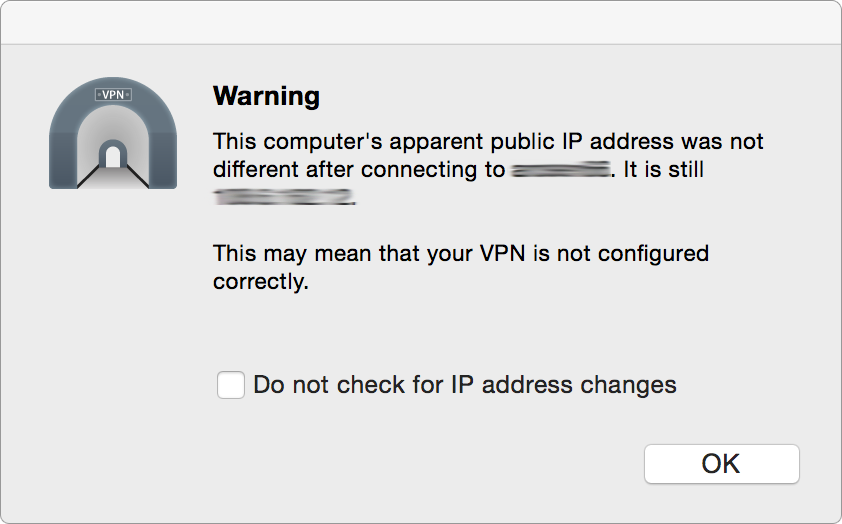
As the VPN employs split-tunneling, this is normal and you can simply dismiss or ignore this message.
After 30.0 seconds, gave up trying to fetch IP address information.
If you recieve this message, then wait up to a minute for the VPN connection to establish.
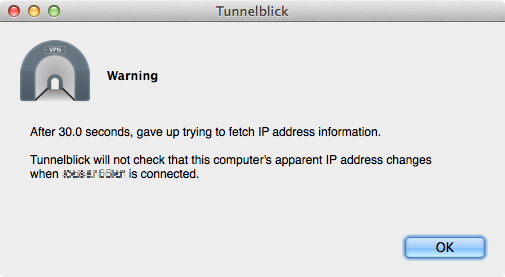
Monitor the connection status by hovering your mouse over the Tunnelblick icon in the menu bar.
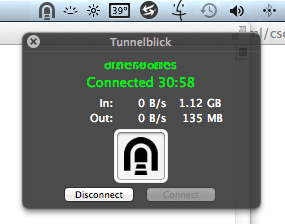
If it does not connect successfully, disconnect and reconnect to try again.
Resolving domain name
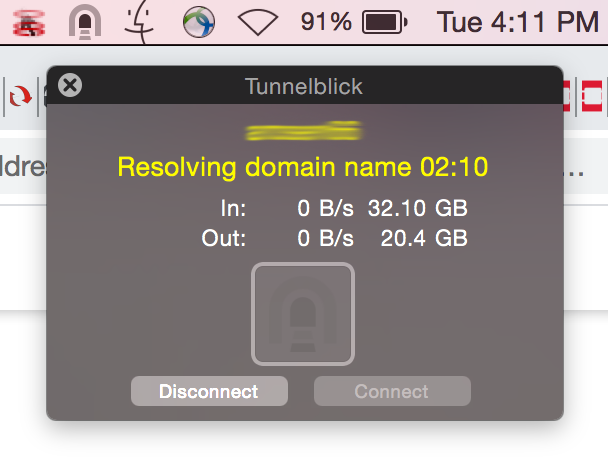
Tunnelblick can get stuck with the status “Resolving domain name” if your computer has invalid DNS configuration, a previous connection was disconnected improperly, or you do not have a working network connection.
Try the following:
- Click disconnect.
-
Verify you have a working internet connection and that the configured DNS resolver works.
Run the following in terminal:
nslookup example.comIf it works, you should see results like this:
MacBookPro:~ user$ nslookup example.com Server: 192.168.1.1 Address: 192.168.1.1#53 Non-authoritative answer: Name: example.com Address: 93.184.216.34If you recieve output similar to the above, skip to the last step.
However, if you recieve “connection timed out” or anything else, then there is a problem with your network connection or DNS configuration.
MacBookPro:~ user$ nslookup example.com ;; connection timed out; no servers could be reached - Disconnect and reconect to your Wi-Fi access point or wired network to repair the connection. If connected through Wi-Fi, turn Wi-Fi off, wait a moment, and then turn it back on.
- Rerun the command from step 2 to verify the issue is fixed.
- Everything looks good. Try reconnecting to the VPN.
Waiting for password

If Tunnelblick says “Waiting for password”, you should see this:
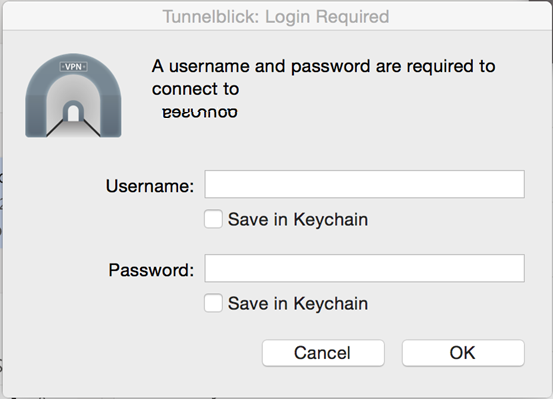
If you do not see this prompt, it is most likely hidden beneath another window.
If you still cannot see this prompt, try force quitting Tunnelblick, reopening it, and connecting again. If that does not help, a corrupt or old keychain entry may be preventing the login prompt from displaying. Open Keychain Access, find and delete any saved Tunnelblick credentials, and try connecting with Tunnelblick again.
Other issues
For other issues and more tips, please see the CS VPN help page.