OpenVPN GUI troubleshooting
Connecting to [profile] has failed.
This is a general error message and may result under a myriad of different conditions. Please check the connection log for the specific error.
RESOLVE: Cannot resolve host address… Could not determine IPv4/IPv6 protocol
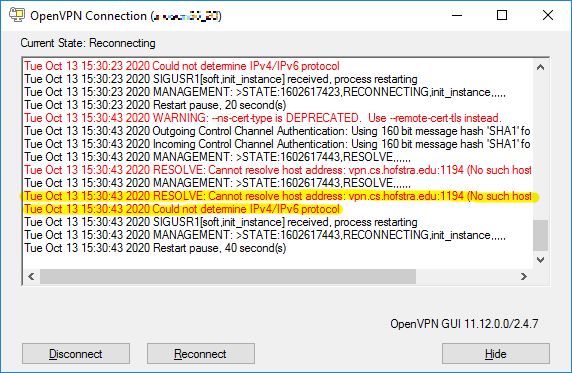
Cause and Resolution:
This usually indicates your computer is not connected to the internet or does not have a working network connection. Check your WiFi connectivity or physical network connection.
TLS Error: TLS key negotiation failed to occur… TLS handshake failed
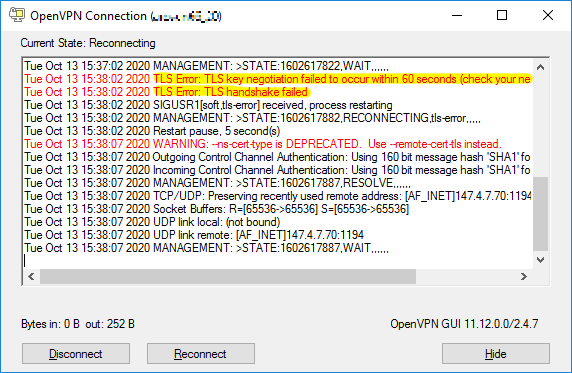
Possible causes:
-
This usually indicates the VPN server is unreachable. This can occur if your computer is not connected to the internet, it does not have a working network connection, or the VPN server is temporarily offline (e.g. for maintenance). Check your WiFi connectivity or physical network connection.
-
This can occur if you have a corrupt or invalid configuration profile.
All TAP-Windows adapters on this system are currently in use.
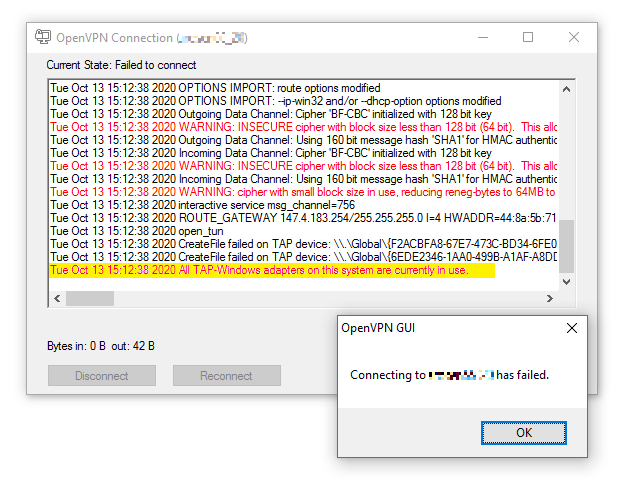
This may indicate one of the following:
-
You attempted to connect to the VPN while there already is an active connection.
Check if you already have an active connection. You should only have one configuration profile on your computer for each VPN. Delete any extras to avoid confusion.
-
The TAP network adapter is disabled on your system.
Follow the steps for No TAP Adapter Availalbe to check if this is the case and enable the TAP adapter if it is disabled.
No TAP Adapter Availalbe
This error usually indicates that the virtual “TAP” network adapter needed by OpenVPN is missing or disabled.
-
Open the adapter settings in Control Panel:
- Press + R to open the Run dialog. Then type
ncpa.cpland press enter.
Alternatively:
-
Go to Control Panel > Network and Sharing Center:
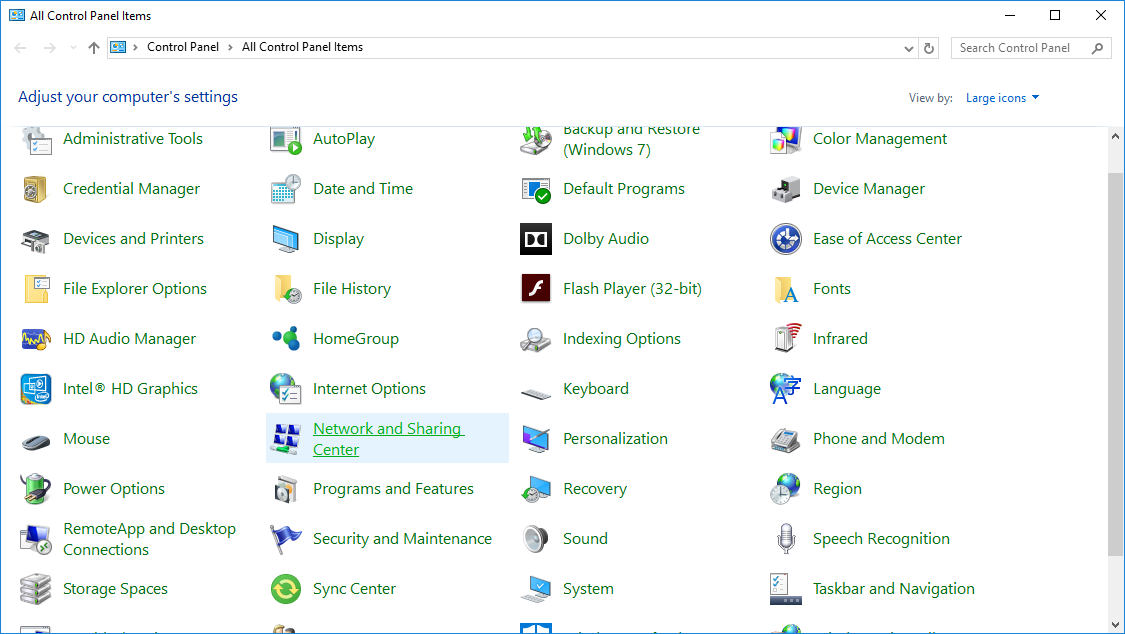
-
Click Change Adapter Settings:
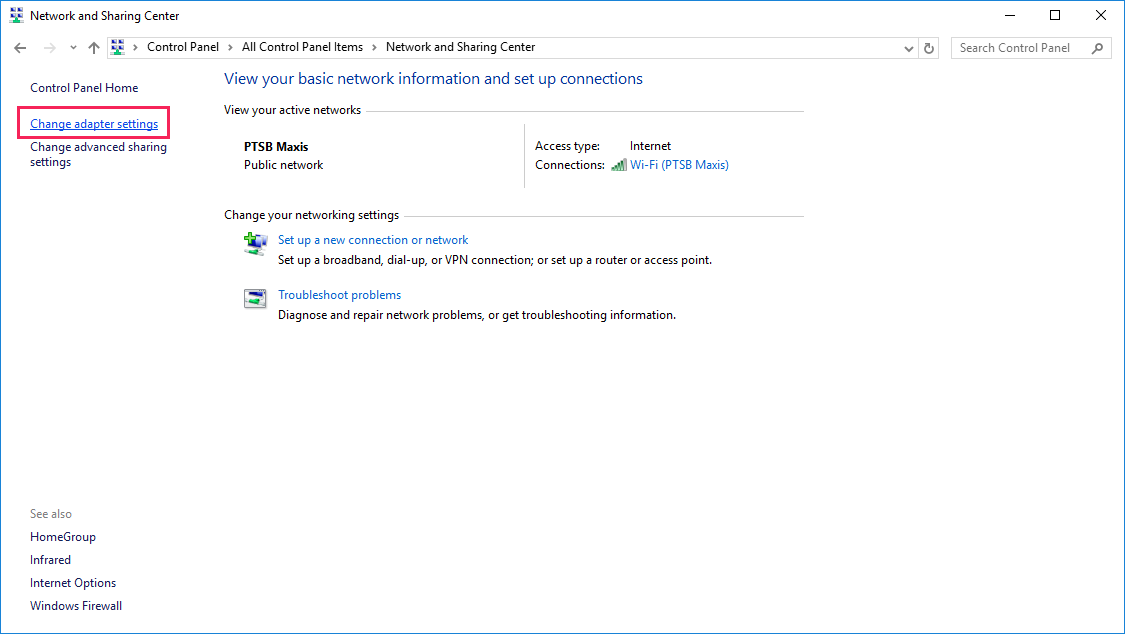
- Press + R to open the Run dialog. Then type
-
You will see a list of all your configured network adapters. Look for the one that has a description of “TAP-Windows Adapter V9”.
If it is disabled, right click it and select Enable.
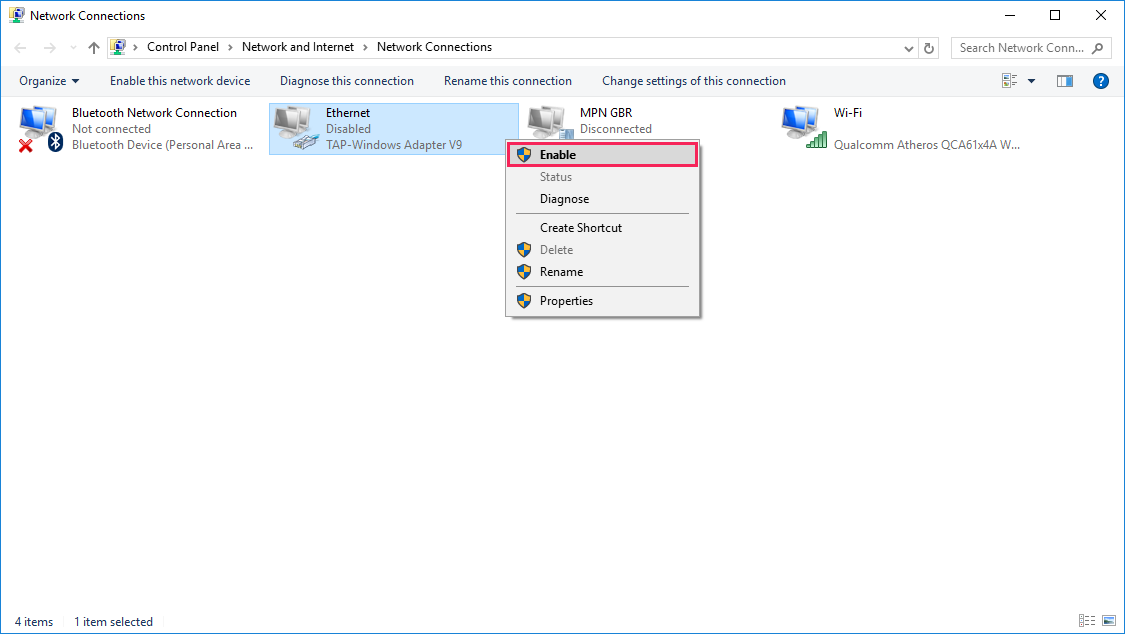
Otherwise, if no adapter with that description exists, the TAP adapter may have been deleted or was not installed properly. Proceed to step 3.
-
If the TAP adapter does not exist, add it back again:
-
Search for Add a new TAP virtual ethernet adapter in the start menu.
-
Right click on Add a new TAP virtual ethernet adapter and select Run as Administrator. If you do not have the Run as Administrator option, select Open File Location, right click on the revealed file, and select Run as Administrator.
-
Select Yes at the prompt.
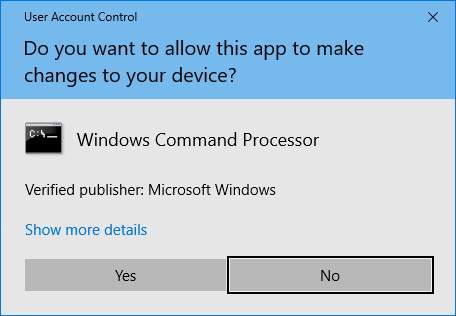
-
A command windows will launch. If it works, you should see a message like the following:
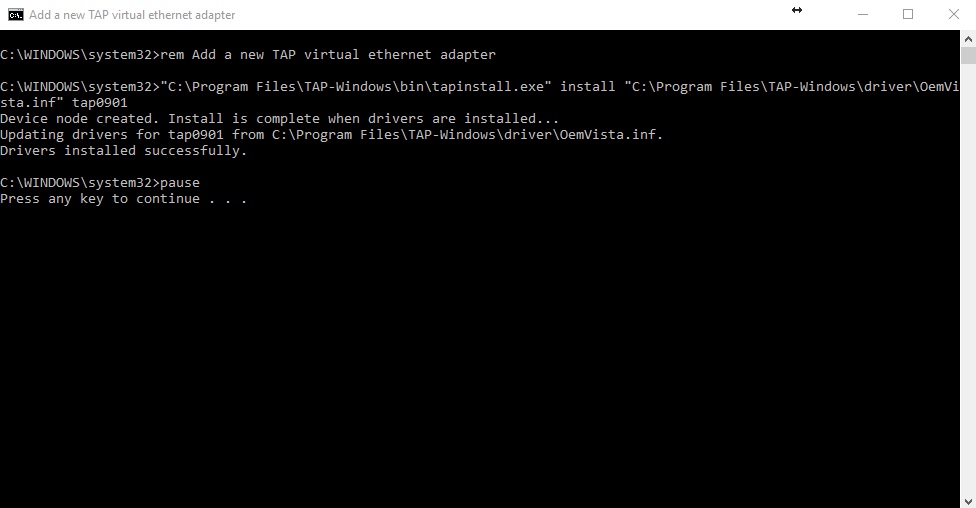
-
Press any key to close the window and then try connecting to the VPN again.
-
Other issues
For other issues and more tips, please see the CS VPN help page.