Tunnelblick setup on macOS
-
Download Tunnelblick from https://tunnelblick.net/downloads.html. It is recommended to download the most recent stable version.
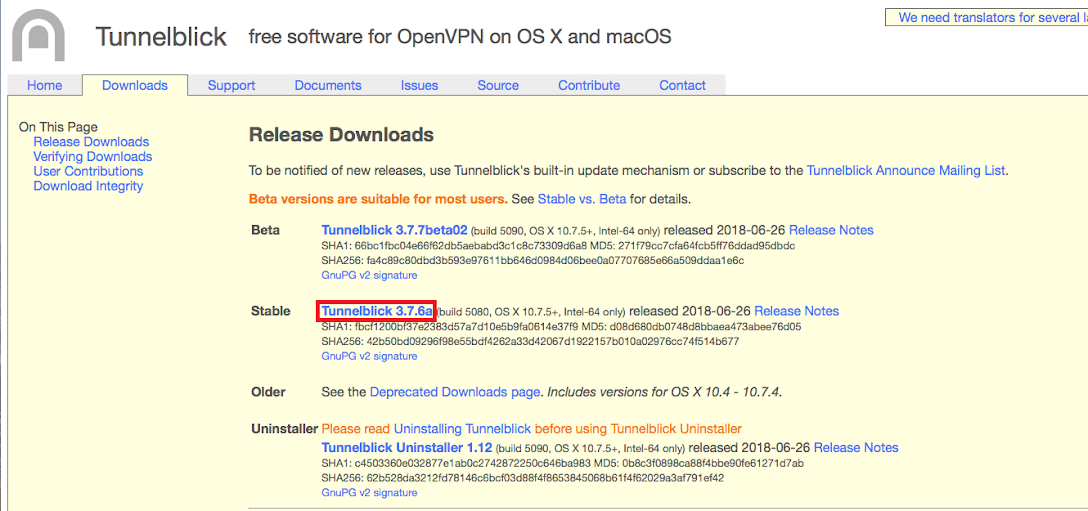
-
Run the dmg file downloaded and double click the application in the window that opens
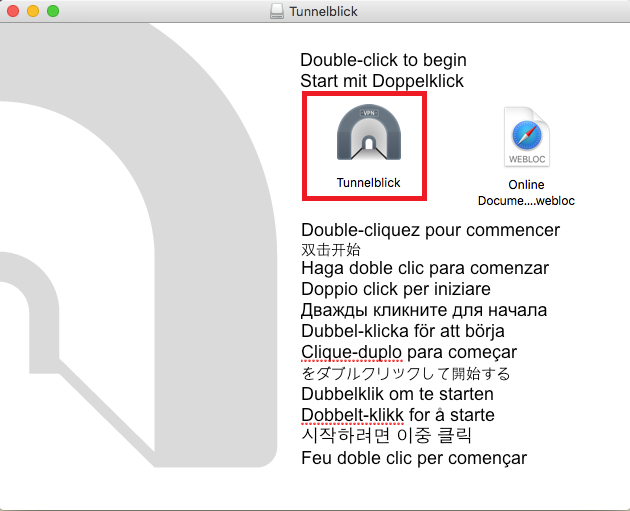
-
Click continue
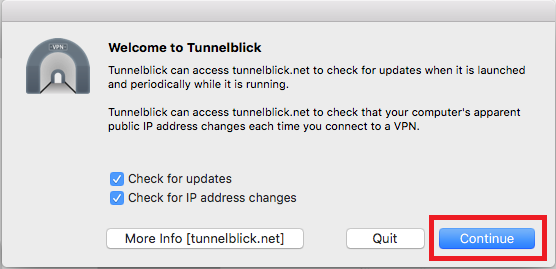
-
Click “I have the configuration files”. At this point we don’t have them, but will get them in the next step.
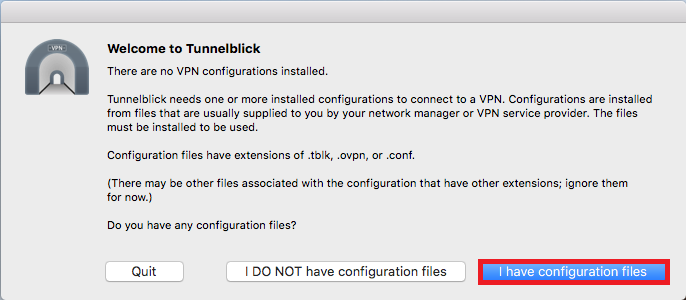
-
Open https://csconnect.hofstra.edu and sign in with your Hofstra portal information to download the configuration file.
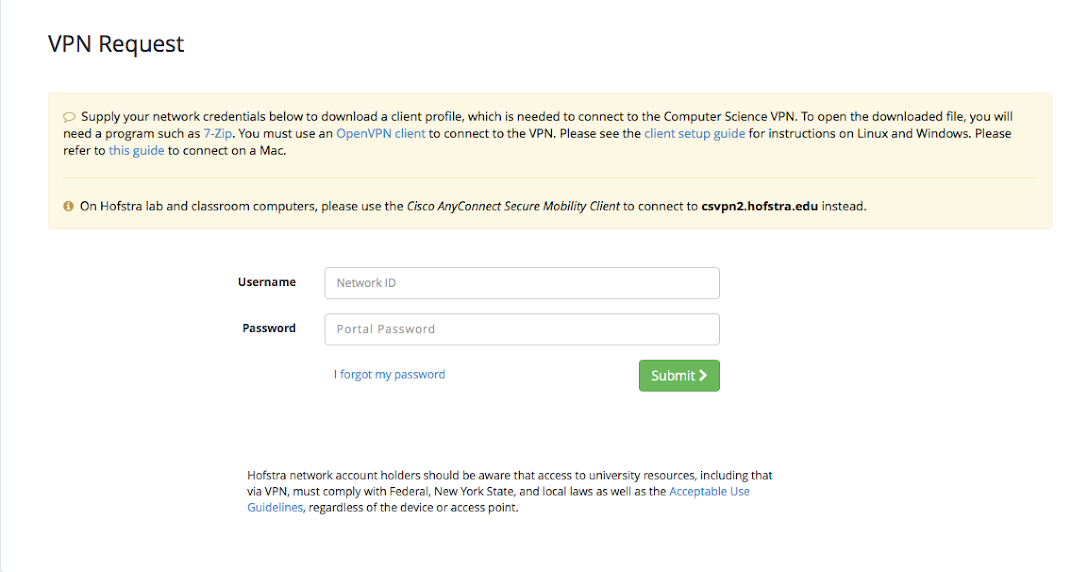
-
Extract the zip file downloaded and you should see a .ovpn file. That is the VPN configuration file. Double click it, or drag it to the Tunnelblick icon, to add it to Tunnelblick’s list of VPN configuration files.
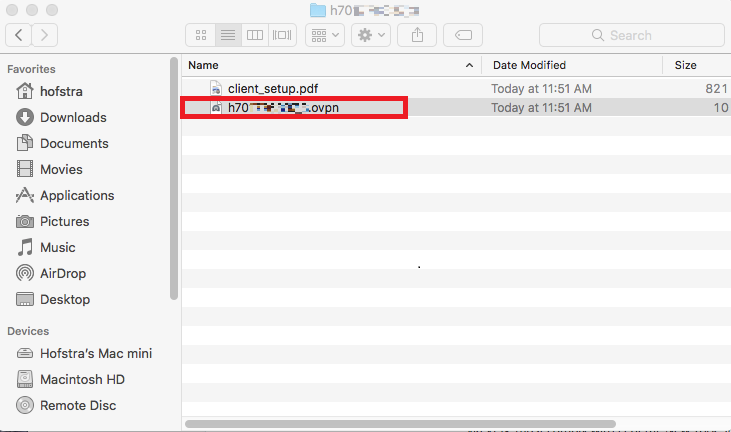
-
You can start the VPN by clicking on the Tunnelblick icon in the top bar and clicking “Connect…” on the list of VPN Configurations.
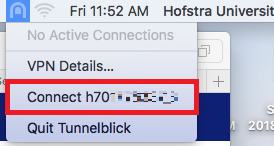
Once you are connected to the VPN, you can access virtual machines by following this guide.