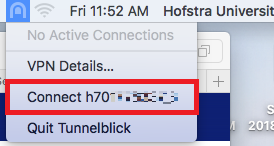Cyber Range Tunnelblick Setup on macOS
-
Download Tunnelblick from https://tunnelblick.net/downloads.html. It is recommended to download the most recent stable version.
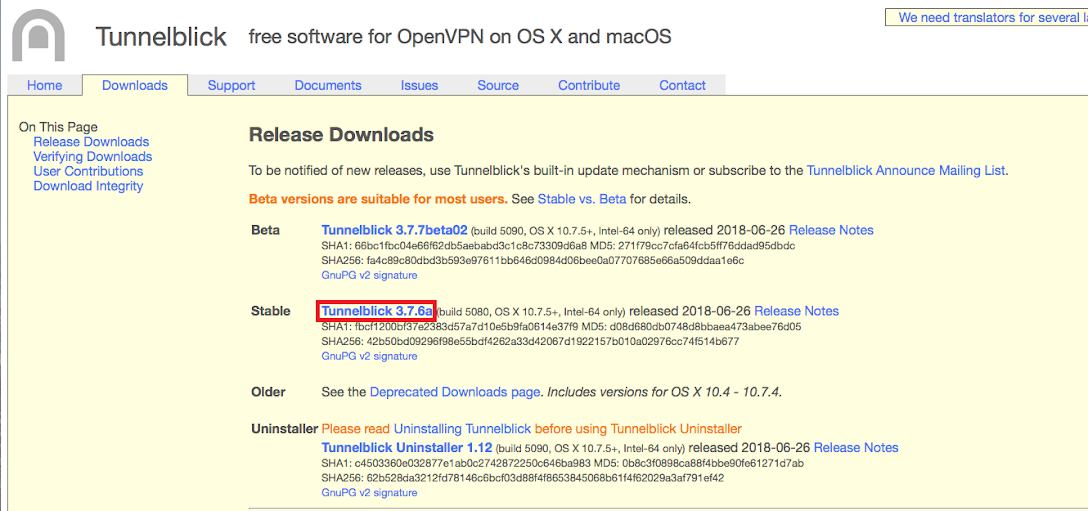
-
Run the dmg file downloaded and double click the application in the window that opens
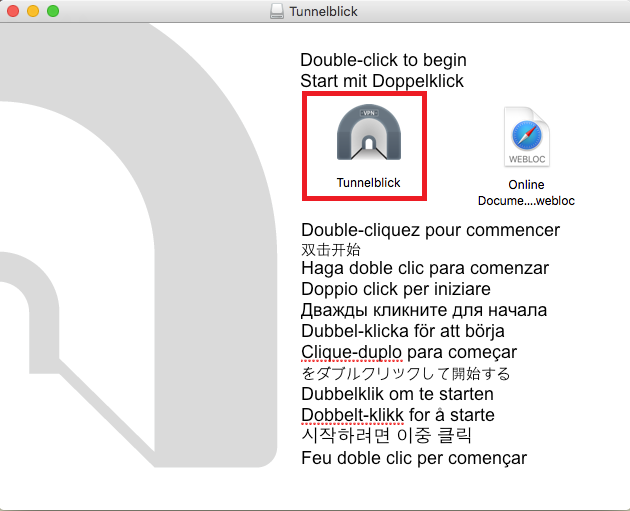
-
Click continue
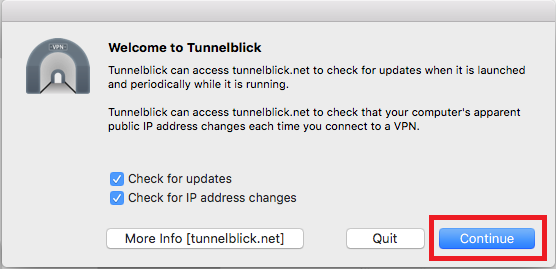
-
Click “I have the configuration files”. At this point we don’t have them, but will get them in the next step.
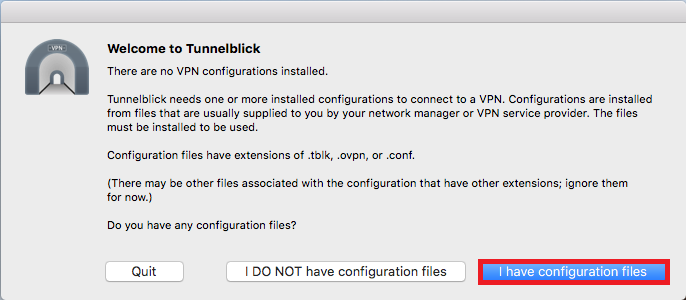
-
Before you can connect to the VPN, you must first download a client profile. Go to https://app.cr.cyber.hofstra.edu, enter your Cyber Range credentials and click “Login”. If you do not yet have a Cyber Range account, follow the Cyber Range User Registration guide to create one.
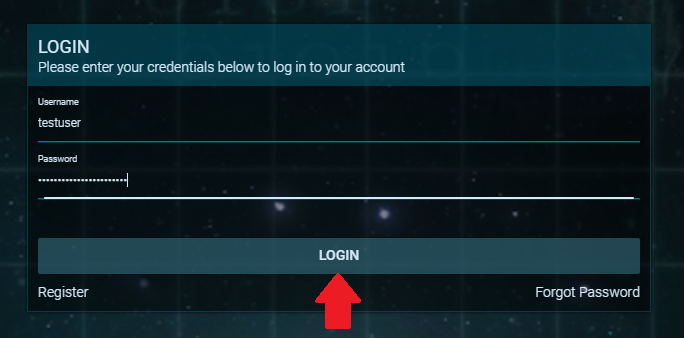
-
Click on your name or profile picture in the top left hand side of your dashboard menu.
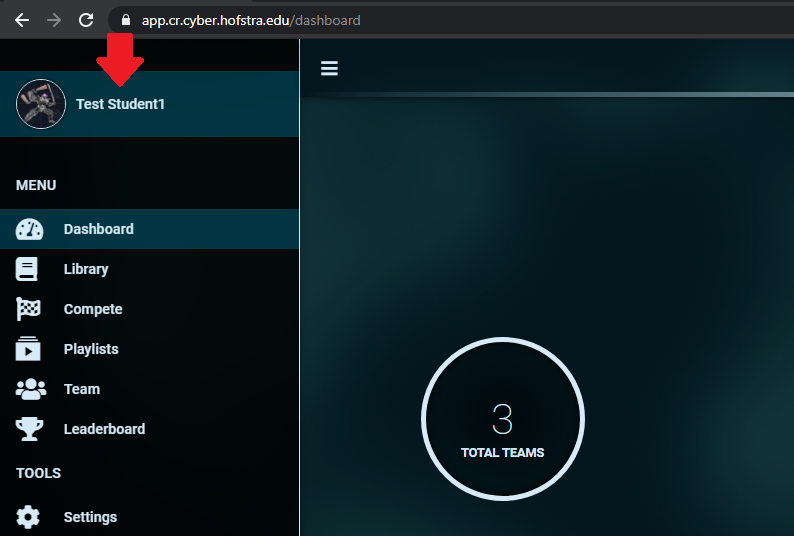
-
Click the “Download Certificate” button.
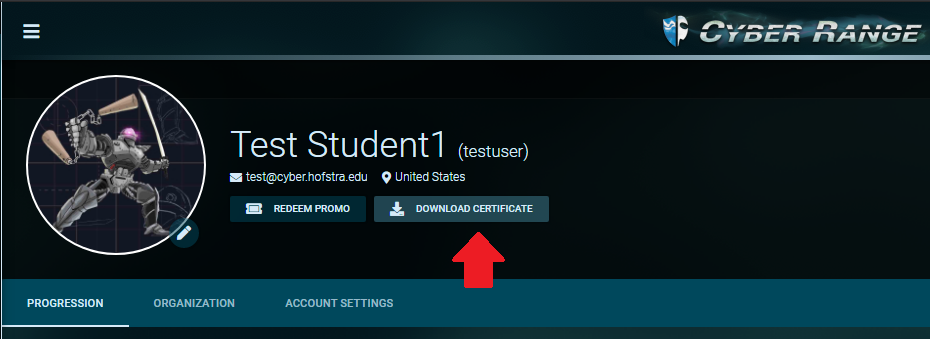
-
Double click on the .ovpn file, or drag it to the Tunnelblick icon, to add it to Tunnelblick’s list of VPN configuration files.
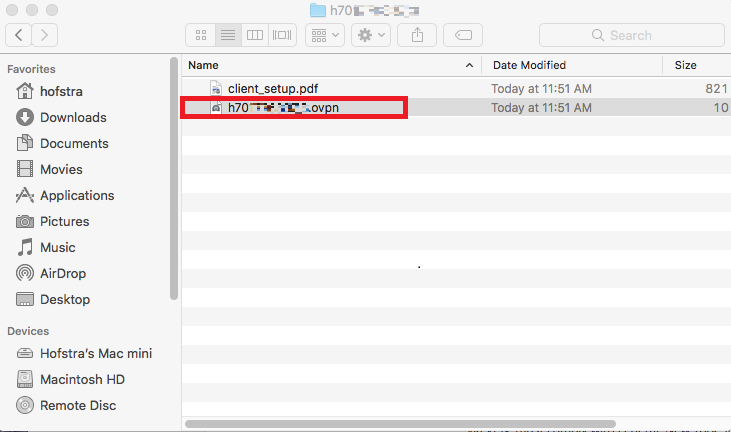
-
You can start the VPN by clicking on the Tunnelblick icon in the top bar and clicking “Connect…” on the list of VPN Configurations.