Introduction to App Inventor
App Inventor is a visual programming enviroment used to facilitate the development of Android applications maintained by MIT. It uses block-based coding to allow anyone not familiar with programming to easily develop functional applications in a short amount of time. In order to use App Inventor, you must install the MIT App Inventor Tools to connect an Android device to the development enviroment or to use an emulator.
Installing MIT App Inventor Tools
-
Go to http://appinventor.mit.edu/explore/ai2/windows.html to download the installer for App Inventor Tools.

-
Click on Next > to begin the installation.
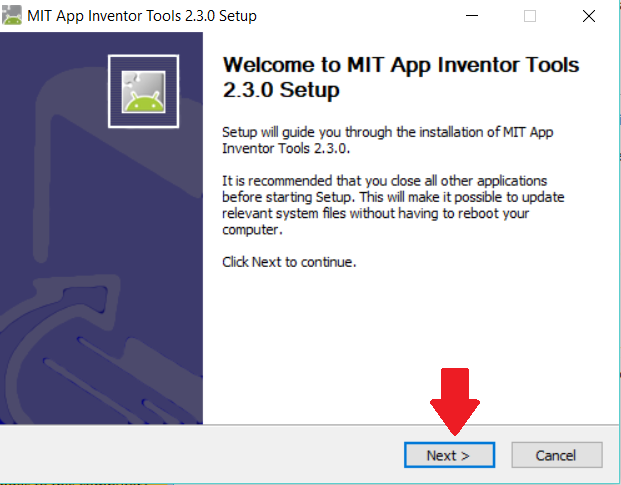
-
Click on I Agree to agree to the license agreement.
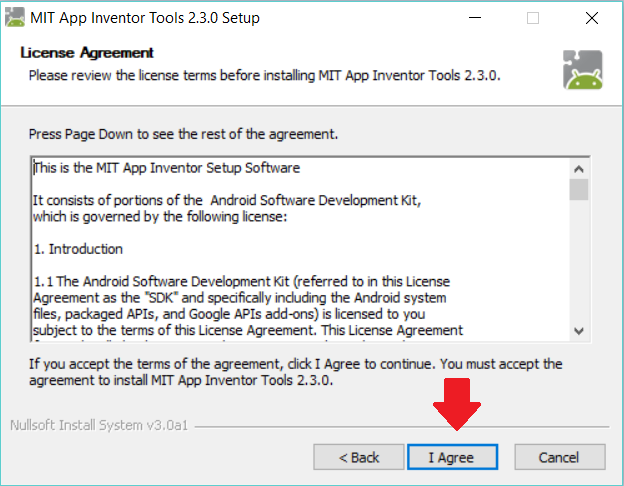
-
Check the install for all users option and click Next >.
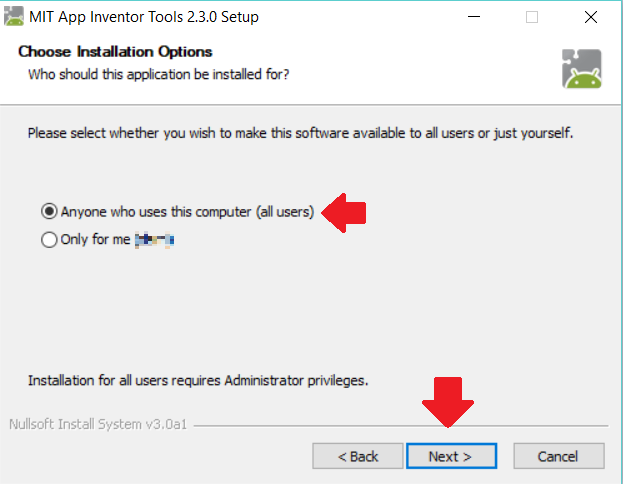
-
Check the box to include a Desktop icon and click Next >.
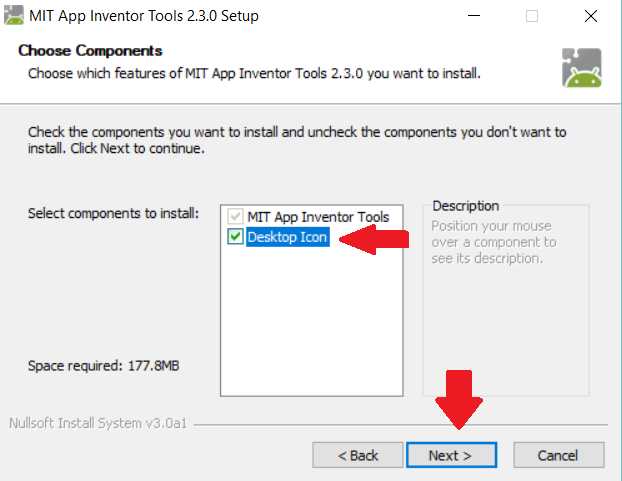
-
Leave the default installation location and click Next >.
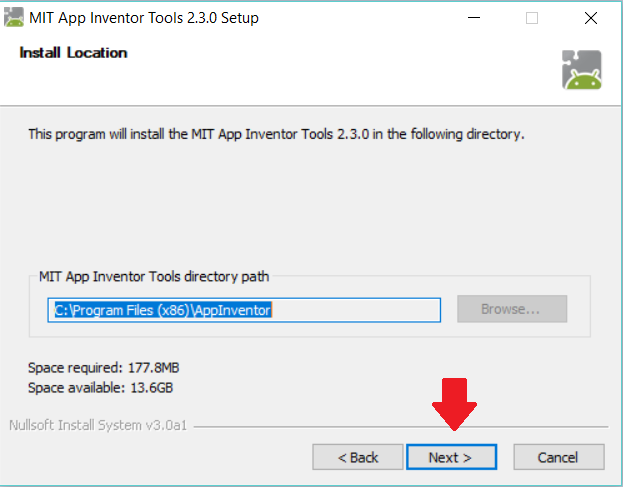
-
Click Install to finish the installation procedure.
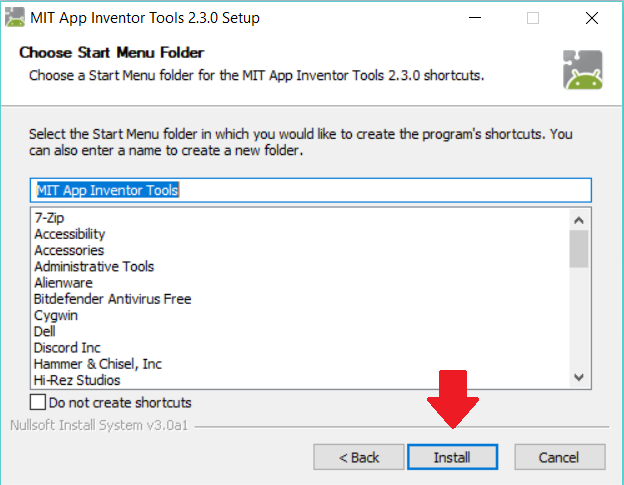
First-time Use of aiStarter
If using the emulator for App Inventor, the Companion App provided with it is out of date and will need to be updated. The instructions to launch the emulator and update the Companion App are as follows:
-
Launch aiStarter by clicking on the Desktop icon or by navigating to the installation location and launching the aiStarter Application.
-
Go to http://ai2.appinventor.mit.edu/ using Google Chrome or Firefox to access the App Inventor development enviroment. You will need to provide Google account credentials to access this site.
-
At the top of the page, go to Connect > Emulator to launch the emulator and connect to aiStarter.
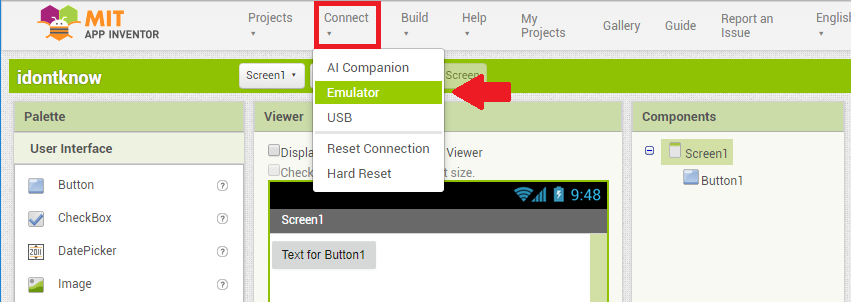
-
After the emulator launches, a prompt to update the Companion App will appear on the browser. Click OK to begin the update process.
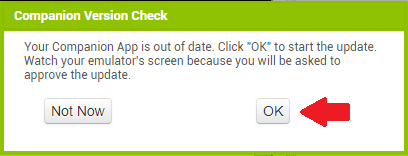
-
Go to the emulator to click OK to continue the update process.
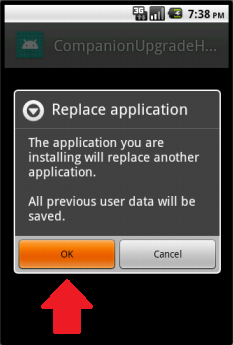
-
Click Install.
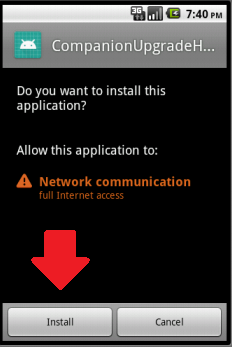
-
Click Open to continue the installation and click OK to replace the old application.

-
Click Install to reinstall the Companion App.
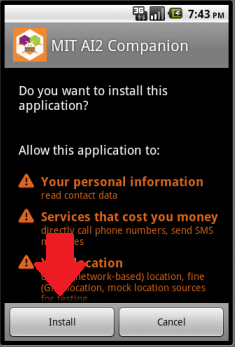
-
Click Done to complete the installation process.
-
You will need to reset the connection to the emulator to finalize the changes. Go back to the browser and go to Connect > Reset Connection.
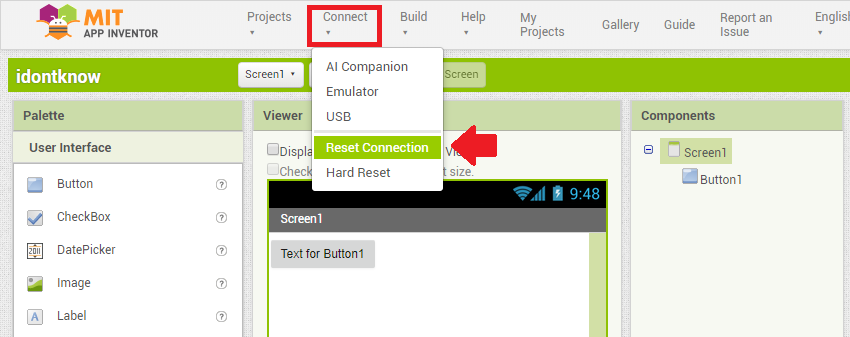
-
If the reset process stalls, relaunch aiStarter and connect the emulator like in steps 1 to 3.
Troubleshooting
App Inventor tends to have many problems, specifically connection issues. For more details on troubleshooting problems with App Inventor, read this guide.