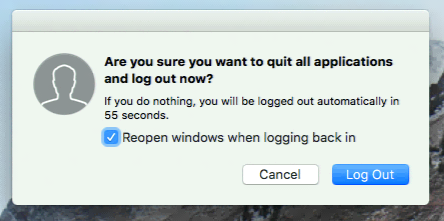How to remote into Mac Minis through KVM
Introduction
This guide will show you an alternative way to access the Mac Minis in the Big Data Lab on a Windows machine. Remote access to Mac Minis is available for students who are currently enrolled in CSC 184/285 (Mobile Device Programming).
Accessing the Mac Minis (Windows)
-
To get started, first open up Internet Explorer (this will not work on other broswers, Microsoft Edge included).
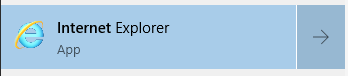
-
In the Address bar, go to https://kvm2.cs.hofstra.edu

-
The next screen will display a message that the site you are trying to visit is not secure. Click on the “More information” dropdown and select “Go on to the webpage (not recommended)”.
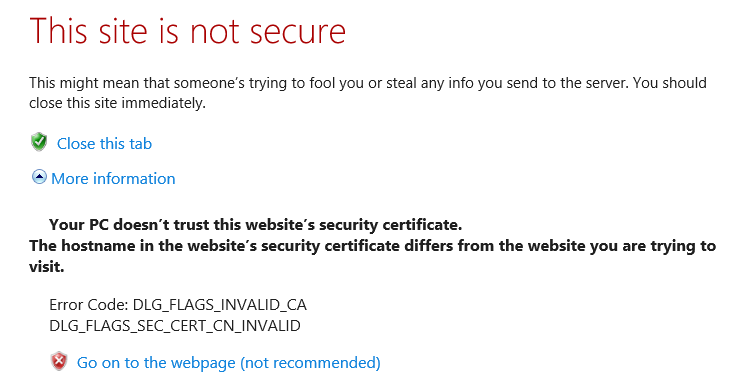
-
The following screen will pop up. Click “Run” to proceed.
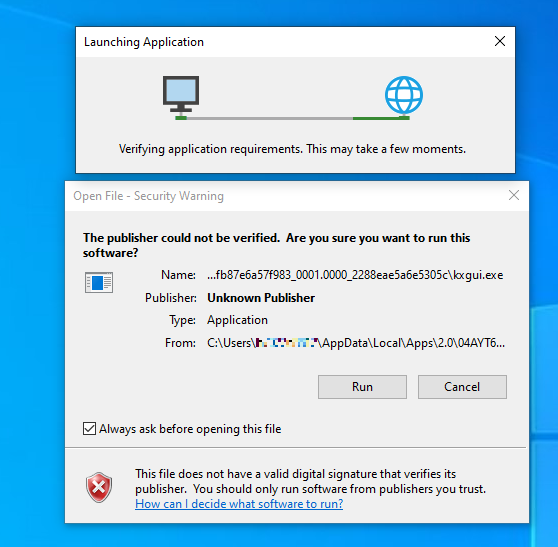
-
Click “Yes” on the security alert screen.
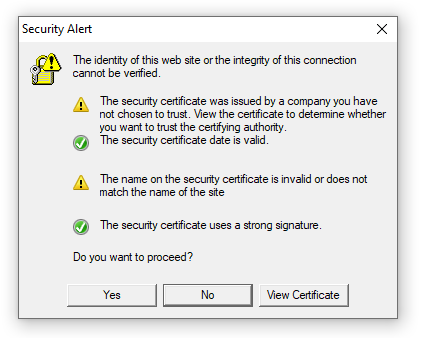
-
On the Login screen, enter your portal username and the password that has been provided to you (not your portal password), then select “Login”.
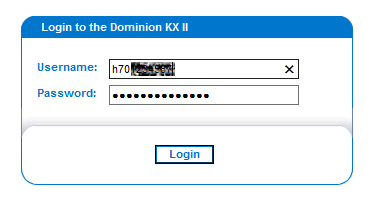
-
Check the box next to “I understand and Accept the Restricted Service Agreement”, then click the “Accept” button.
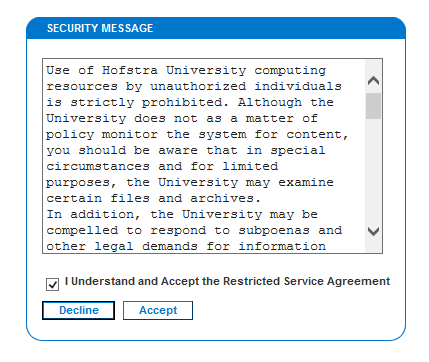
-
Click on the name of the Mac Mini highlighed in dark blue, then select “Connect”. (Note: if a connect button does not appear, it is likely that the Mac Mini is currently in use. Check the availability column.)
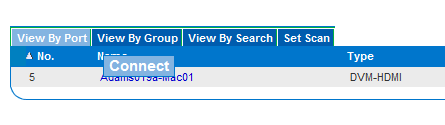
-
After a few seconds, you will be prompted to sign in again. Enter your portal username and your portal password, then click on the forward arrow. This may take a moment.
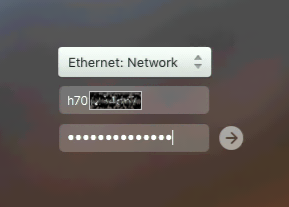
-
You should now be connected to the Mac Mini. Depending on your screen resolution, you may have to use the scroll bar on the right side to scroll down to see the app bar.
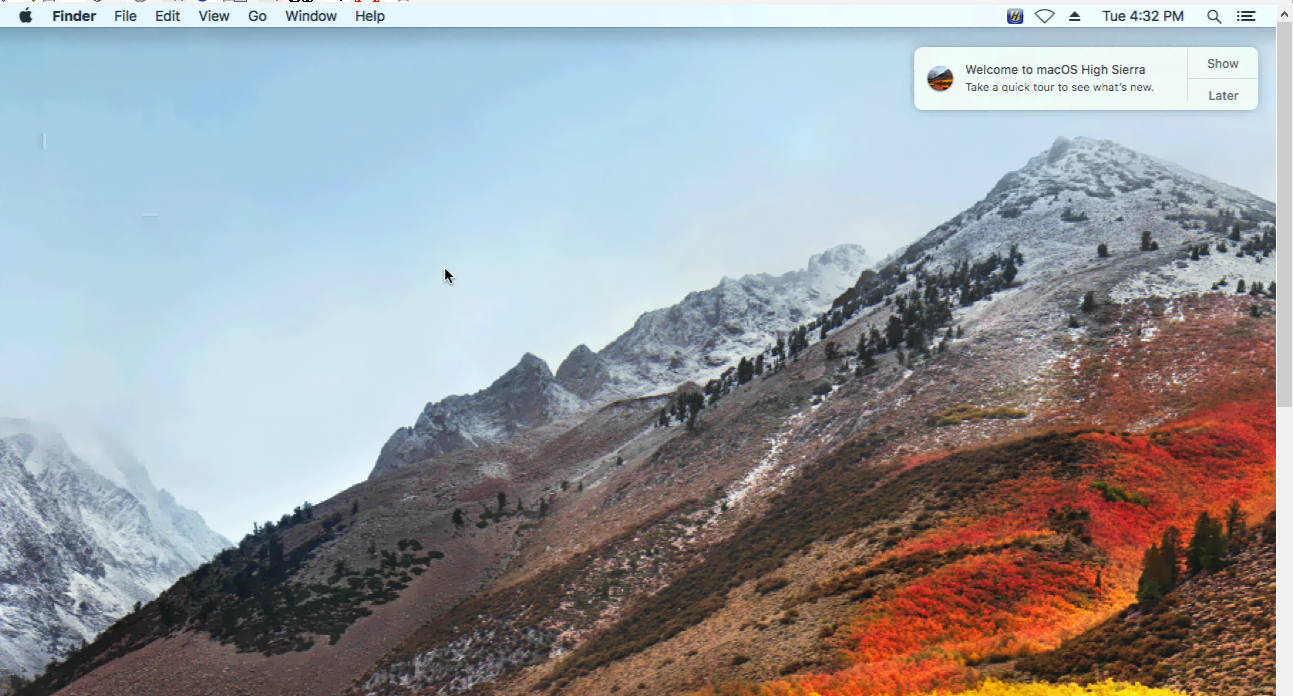
Logging out of the Mac Mini
-
When you are finished, do not simply close the window. You must click on the Apple logo on the top left corner and click on “Log out”. If you do not log out properly, when another user tries to access the Mac Mini, they may be able to see your already logged in session and access your information.
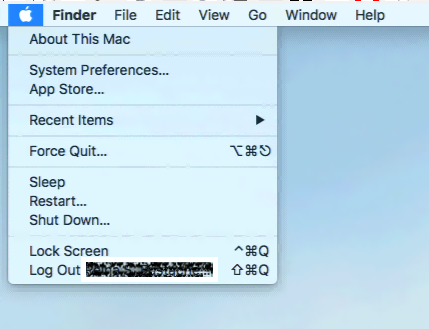
-
Another window will pop up asking if you are sure, click on “Log out” again. Only after this can you close the window.