Troubleshooting App Inventor
Troubleshooting Connection Issues with aiStarter
Occasionally, you may experience some issues with aiStarter connecting to the App Inventor website. Normally, if you look at the aiStarter window while attempting to connect using the App Inventor web application, it will look something like this:
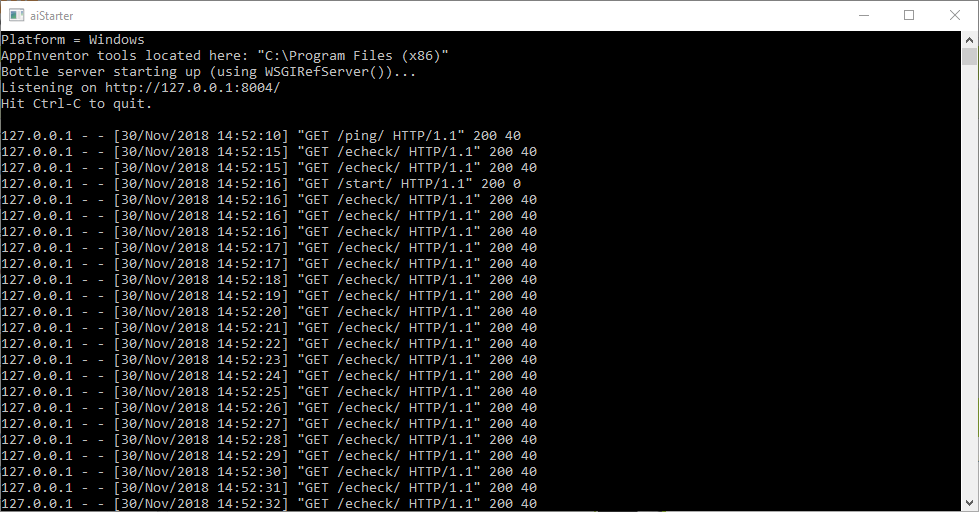
If you do not see the aiStarter window fill with connection requests, you are most likely experiencing a connection issue. You can attempt to fix your issue with connecting to aiStarter by performing these actions in the order listed until the connection issue is resolved:
-
Try clicking Connect > Reset Connection on the App Inventor site navigation bar. This will have the site try to connect to the aiStarter program again.
-
Try closing aiStarter and relaunching it. After restarting aiStarter, try connecting the App Inventor web application to it by clicking Connect on the navigation bar of the site and choosing the preferred connection method (i.e. AI Companion, Emulator, USB).
-
Try restarting your computer. Once the computer is restarted, launch aiStarter and attempt to connect to it using the App Inventor web application.
-
If none of the previous steps solve your connection issue, you may have to reinstall the MIT App Inventor Tools. To uninstall the program, use the uninstall tool included with MIT App Inventor Tools and then restart your computer. If you are unsure about how to reinstall App Inventor, you can view this guide.
Troubleshooting Issues on Adams Lab Computers
When attempting to connect to aiStarter using the App Inventor web application, you may notice that the aiStarter window is not showing any connection requests from App Inventor. If you are experiencing this issue, it is probably because another user tried to connect to aiStarter and did not close it before leaving the lab computer. To fix this issue, you will have to restart the computer to end the other user’s instance of aiStarter.
Troubleshooting Installation Issues with MIT App Inventor Tools
When preparing the App Inventor Android Emulator for first-time use, it will attempt to upgrade the MIT Companion App. Sometimes, the upgrade may fail and throw a Java exception. The emulator will look something like this:
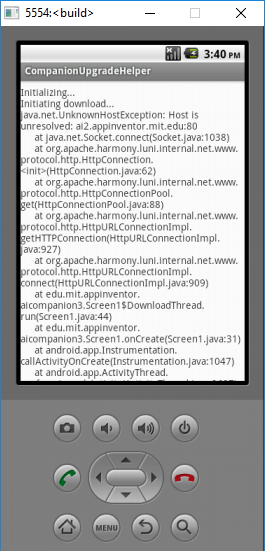
In order to resolve this issue, restart aiStarter and attempt to connect to the emulator again through the App Inventor web application. It will continue the upgrade it tried to do before crashing and hopefully succeed this time.