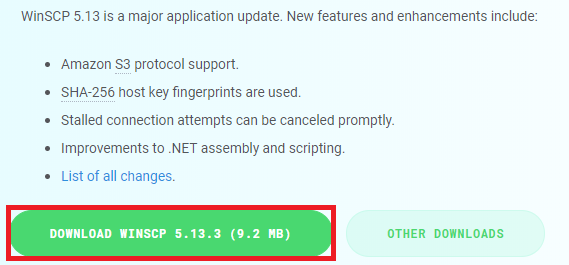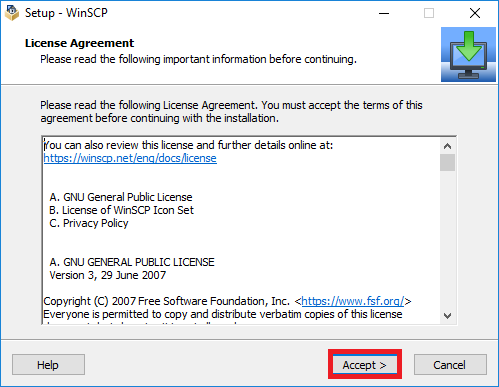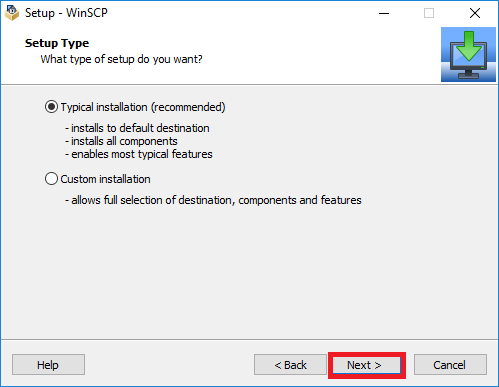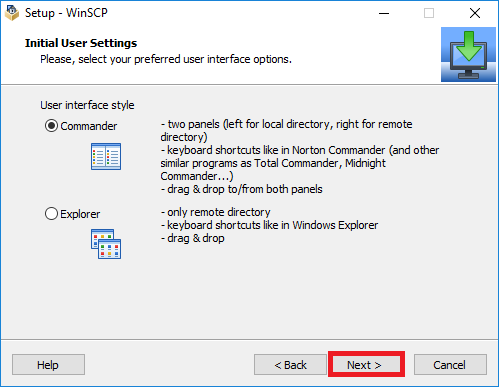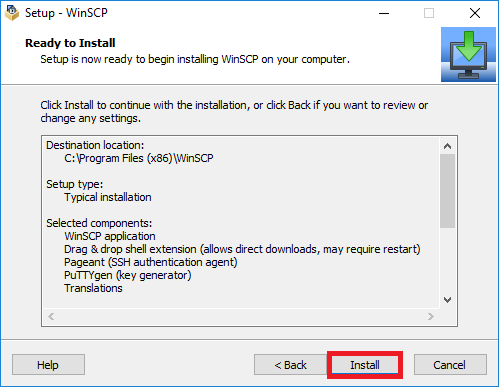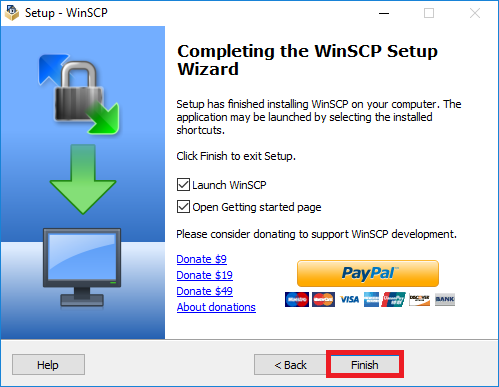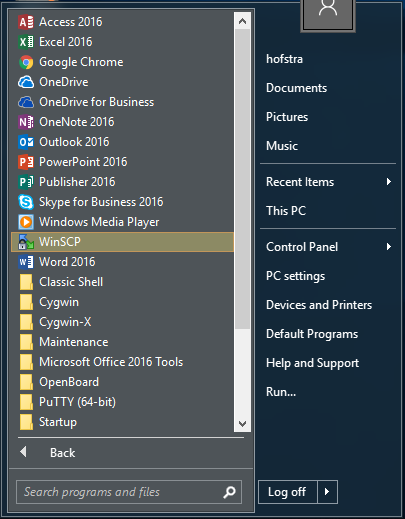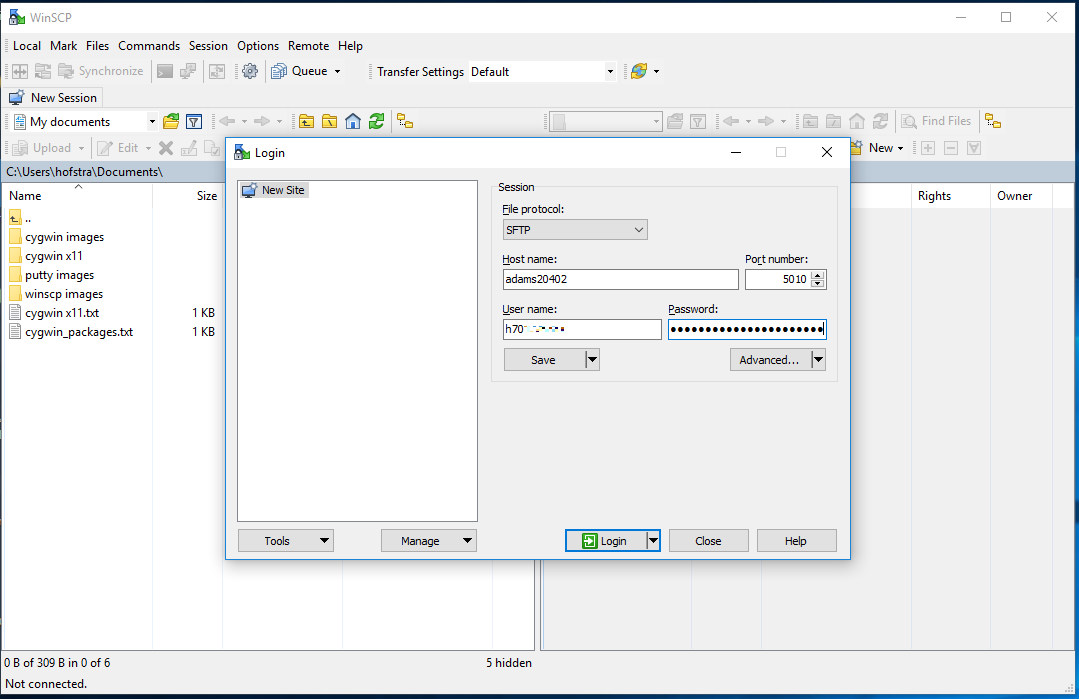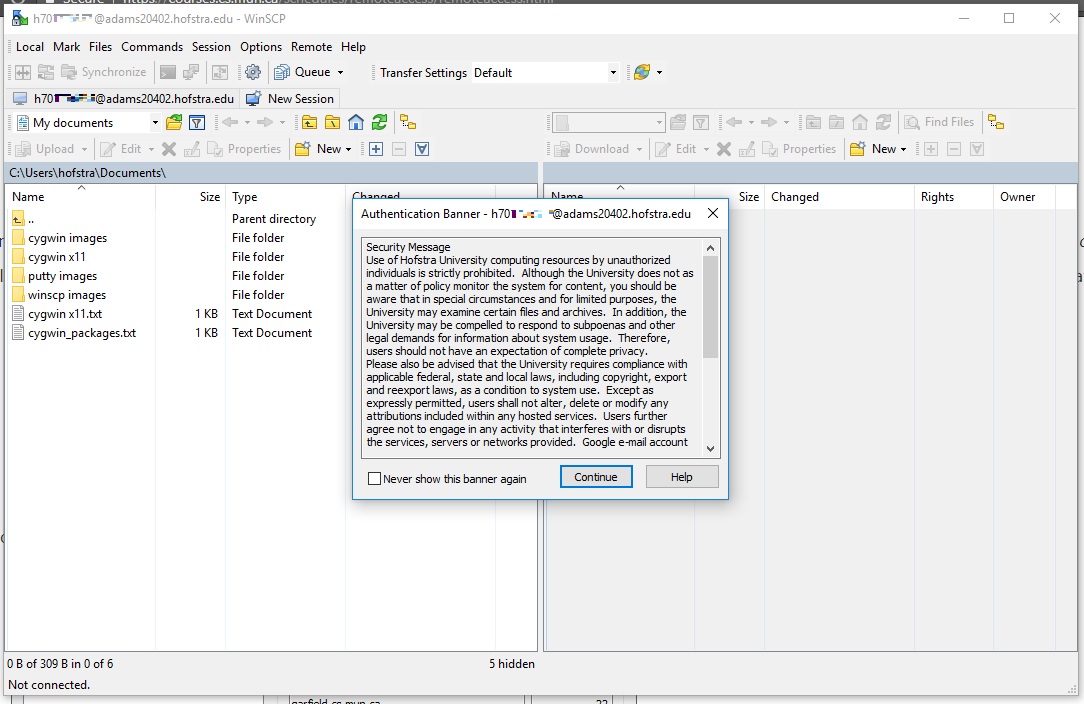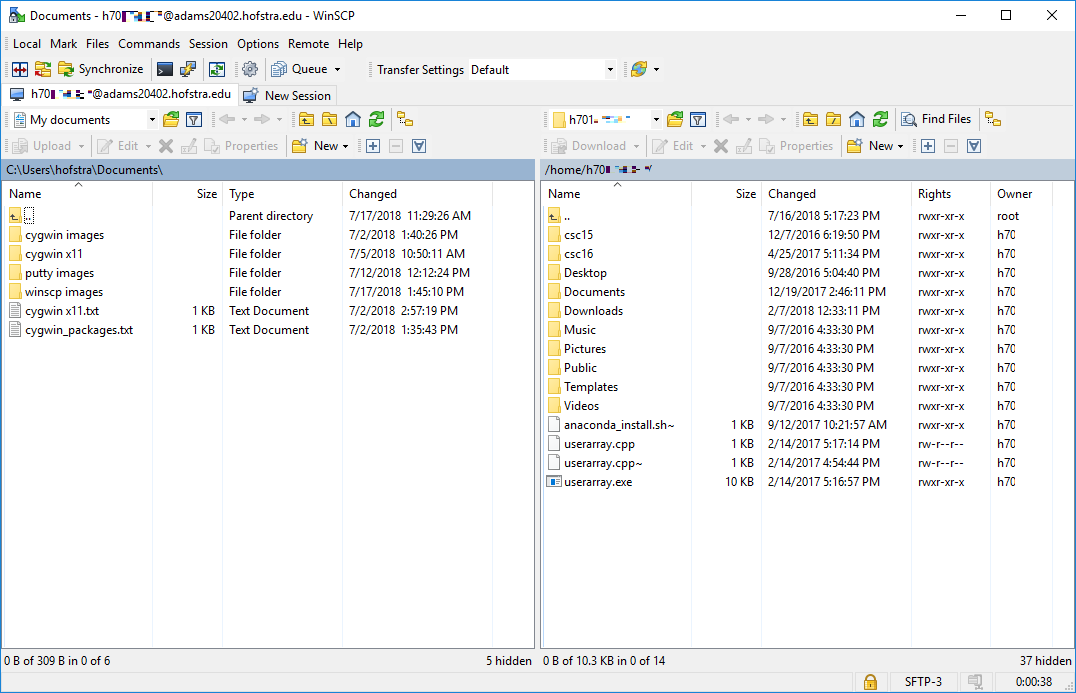Remote file transfer on Windows using WinSCP
Introduction
WinSCP is an open source free SFTP client, FTP client, WebDAV client, S3 client and SCP client for Windows. Its main function is file transfer between a local and a remote computer. Beyond this, WinSCP offers scripting and basic file manager functionality.
Installation
-
Download WinSCP installer from here
-
Open the WinSCP installer and accept the license agreement
-
Click “Next”
-
Select your preferred interface style and click “Next”
-
Click “Install”
-
Click “Finish”
WinSCP is now installed and ready for use!
Using WinSCP to transfer files
-
Open WinSCP
-
Specify a hostname or IP address and a port along with your credentials to login to the lab machine
-
If you receive any authentication prompts, click “Yes” or “Continue”
You can now drag and drop files between your computer and the lab machine along with other actions.