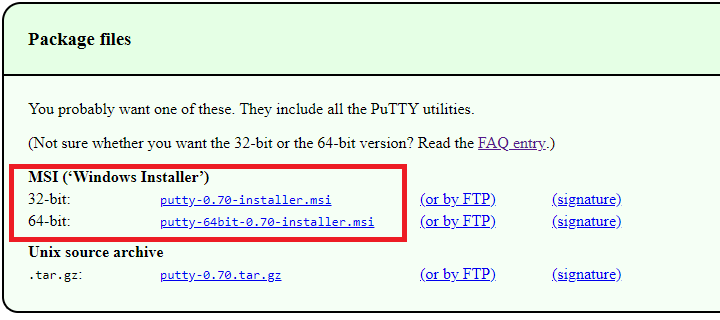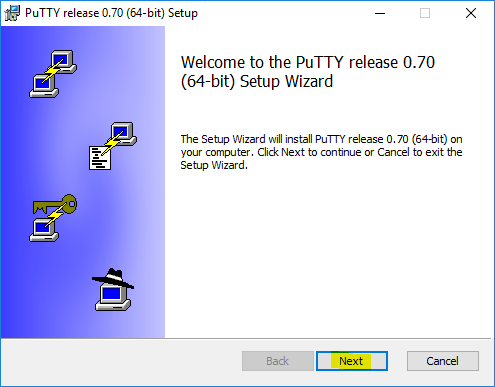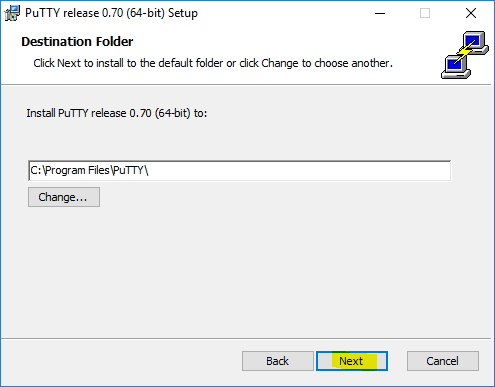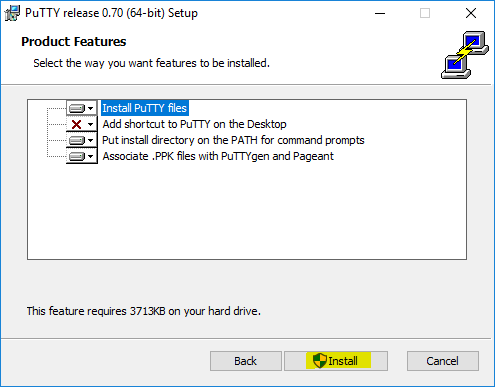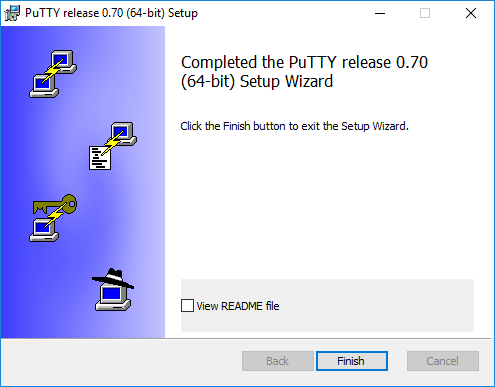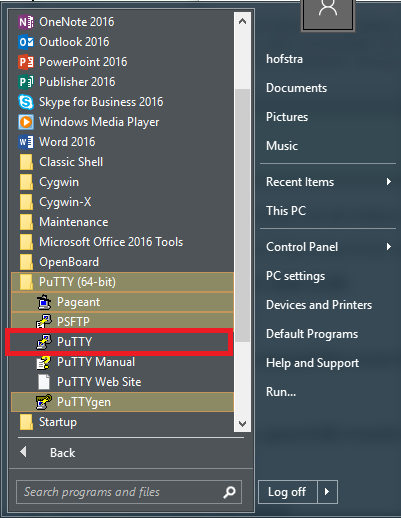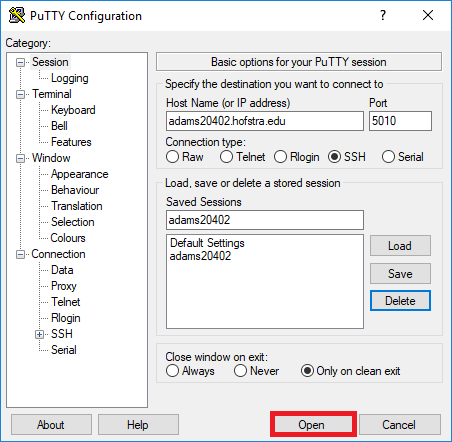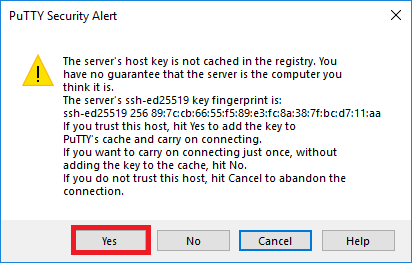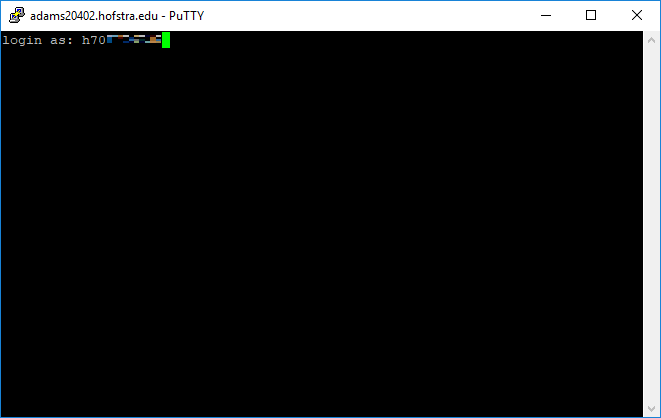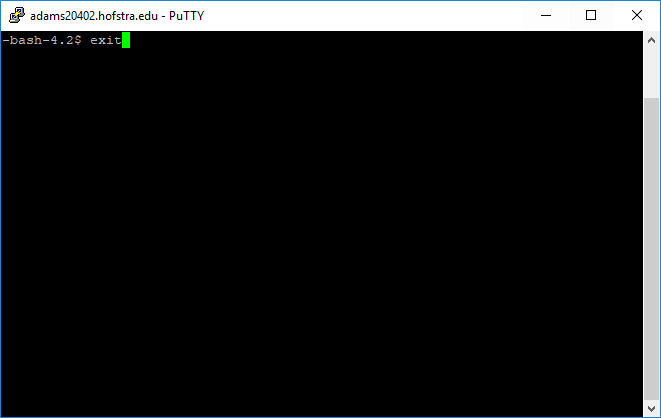Remote access to lab machines on Windows using PuTTY
Introduction
PuTTY is an SSH and telnet client, developed originally by Simon Tatham for the Windows platform. PuTTY is free and open source software that is developed and supported by a group of volunteers. You can learn more about PuTTY at putty.org.
On Windows, you can use PuTTY or Cygwin to SSH into Hofstra Linux computers and virtual machines.
Installation
-
Download the PuTTy installer from here.
-
Run the PuTTy installer and click “Next” on the first screen.
-
Select a destination for PuTTy to be installed and click “Next”.
-
Click “Install” to install PuTTy.
-
Click “Finish”.
PuTTy is now successfully installed and ready to use.
Accessing a lab computer
-
Open PuTTy
-
Specify a hostname or IP address and a port. Then click open.
You can also save a session and load it whenever you want to connect again.
-
If a warning pops up about a server host key, click “Yes”.
-
A new window should appear and you can login using your credentials for that computer.
You now have remote access to that lab machine.
When you want to exit the machine, type exit.