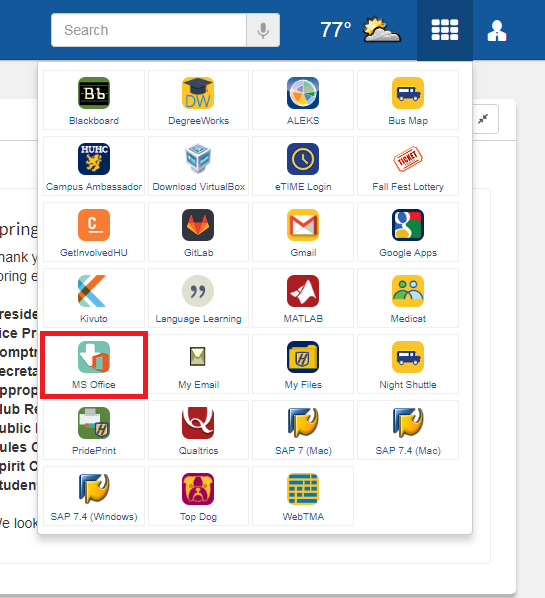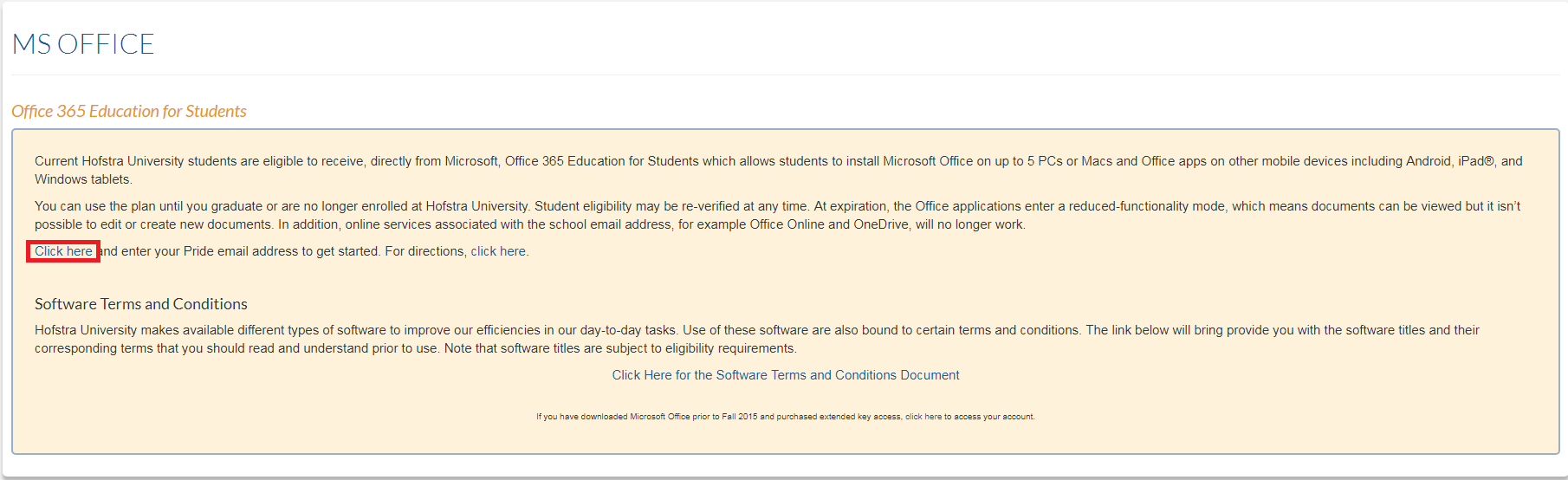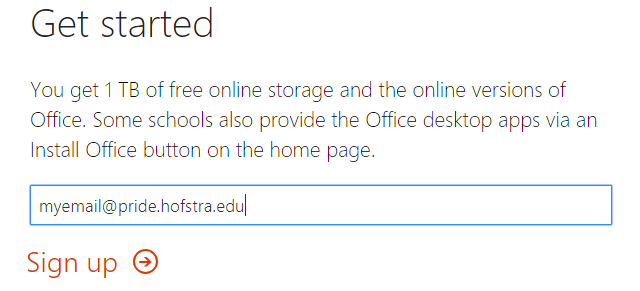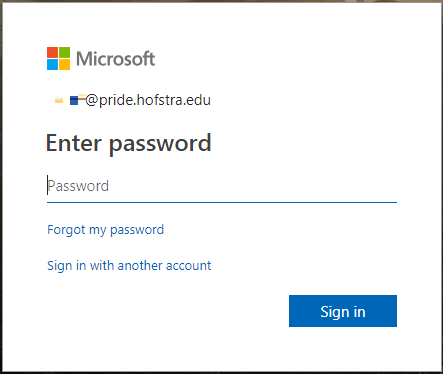How to get Microsoft Office from the Hofstra Portal
Students and faculty get a free Office 365 subscription, which allows you to install Microsoft Office on up to 5 PCs or Macs and Office apps on up to 5 tablets or phones. Office 365 includes Microsoft Word, Excel, and PowerPoint. Additional Office products (Microsoft Visio, Project, and Access) can be downloaded through Microsoft Imagine.
Edit me
-
Open up the Hofstra Portal and sign in.
-
Click on the “My Apps” grid icon on the top right bar and click on the “MS Office” icon.
-
A new page should be opened. Click on the “Click here” link on the page.
-
A page from Microsoft’s site should appear. Enter your student/employee email into the textbox and click “Sign up”.
-
You will be redirected to a sign in page where you will sign in with the Microsoft account associated with your student/employee email address.
-
You can now install Microsoft Office applications by clicking “Install Office apps” as shown below