How to enable Adobe Flash for vSphere
Adobe Flash is no longer supported. Flash Player reached EOL on January 1, 2021.
In order to access VMs in the Big Data Lab with the vSphere Web Client, you must enable the Adobe Flash plugin in your browser of choice or use the HTML5-based vSphere Client. If you do not already have Adobe Flash installed, you can download it here. Keep in mind that the vSphere Web Client does not support Safari or Microsoft Edge. We recommend using Google Chrome, Mozilla Firefox, or Internet Explorer.
Enabling Flash in Google Chrome
-
Go to vc1.cs.hofstra.edu and attempt to log in to the site.
-
On the left of the search bar at the top of the browser, there will be a warning that says Not secure. Click on that button.
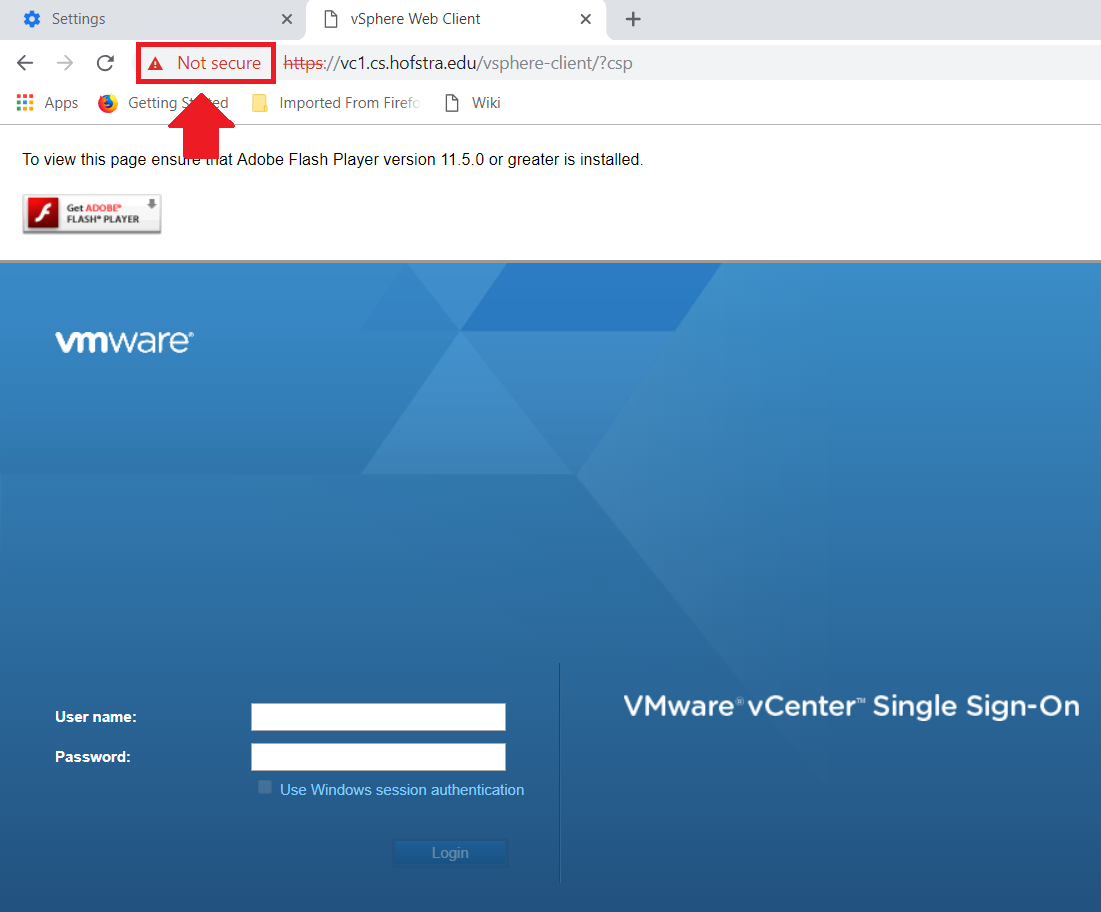
-
There will be a section on the pop-up regarding the Flash plugin. Click on the dropdown and select Allow.
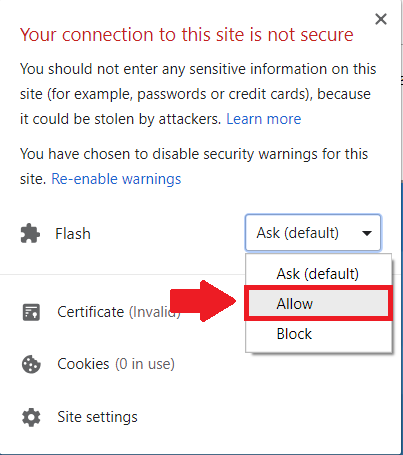
-
Refresh your browser for changes to take effect. You will now be able to use the vSphere Web Client.
Enabling Flash in Firefox
-
Go to vc1.cs.hofstra.edu and attempt to log in to the site.
-
On the left of the search bar at the top of the browser, there is a tiny gray icon as seen in the following image. Click on that icon.
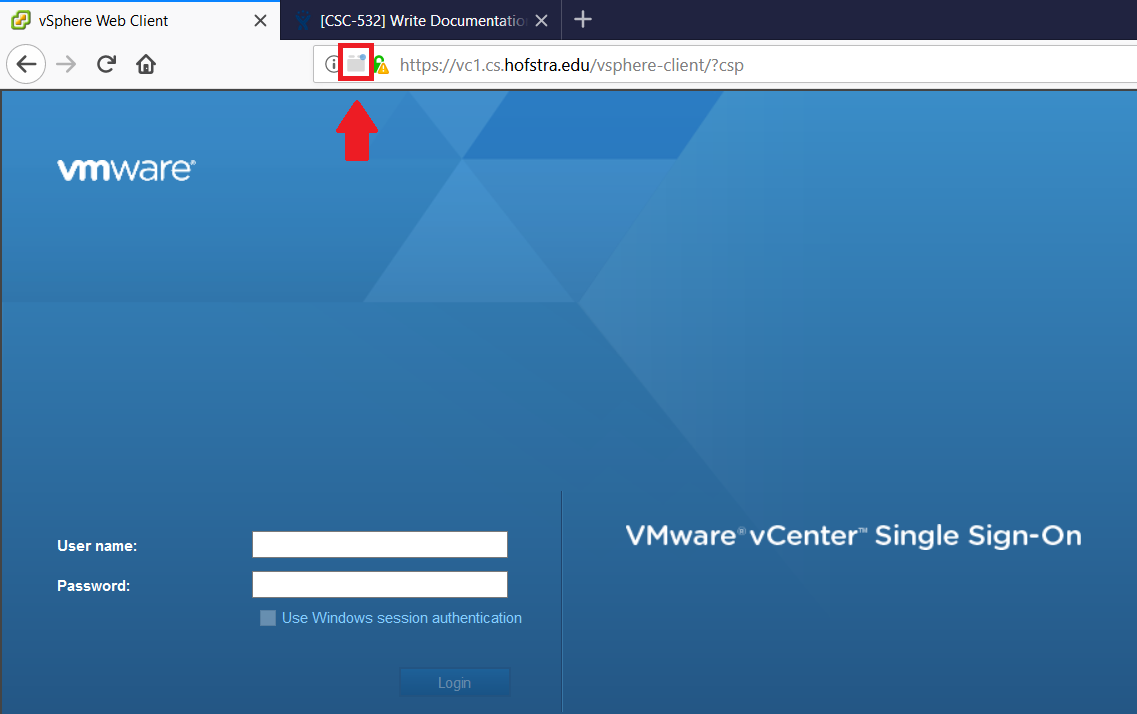
-
A pop-up will appear asking you if you want to run Adobe Flash. Click Allow and Remember.
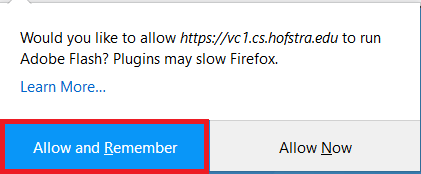
-
Refresh your browser for changed to take effect. You will now be able to use the vSphere Web Client.